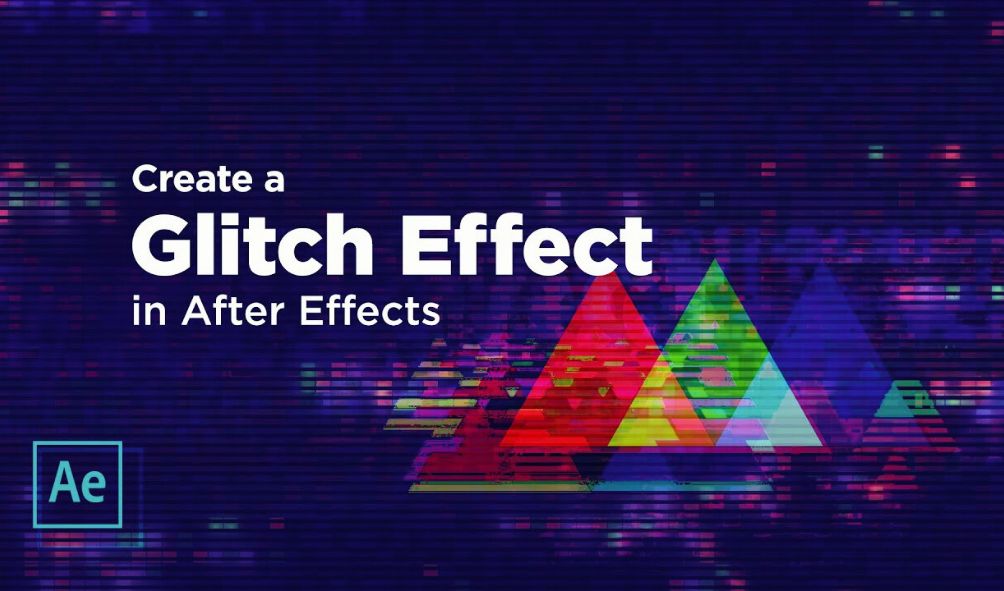Glitch effect in After Effects opens up a world of creative possibilities, allowing you to inject a raw, visceral energy into your video projects. From subtle digital distortions to full-blown data corruption simulations, After Effects provides a powerful suite of tools and techniques to achieve a wide range of glitch effects. This guide will explore the fundamentals, advanced techniques, and troubleshooting tips to help you master this dynamic visual style.
We’ll delve into various methods, from utilizing built-in effects and expressions to leveraging powerful plugins like Trapcode Particular. You’ll learn how to apply these effects to different footage types, optimize performance, and ultimately, craft unique and stylized glitch aesthetics tailored to your specific vision. Whether you’re a beginner or an experienced motion graphics artist, this guide offers valuable insights and practical steps to elevate your post-production workflow.
Introduction to Glitch Effects in After Effects
After Effects, Adobe’s industry-standard motion graphics software, offers a powerful and versatile environment for creating a wide range of glitch effects. These effects, often associated with corrupted digital data or malfunctioning hardware, can add a striking, edgy, or even surreal aesthetic to video projects, ranging from music videos and short films to commercials and title sequences. Understanding the underlying principles and techniques allows for precise control and creative exploration within this unique visual style.
Glitch effects mimic the visual artifacts that occur when digital information is disrupted or damaged. This disruption can manifest in various ways, leading to a diverse array of visual glitches. The fundamental principles involve manipulating video frames, audio data, or even the underlying video file structure to introduce these imperfections in a controlled and artistic manner. Achieving realistic or stylized glitches relies on understanding how these manipulations affect the viewer’s perception of the image.
Types of Glitch Effects
Several distinct types of glitch effects are achievable in After Effects. These range from subtle distortions to dramatic, eye-catching disruptions. Common types include scanline interference, color banding, pixelation, displacement glitches, and data corruption effects. The specific appearance of each effect depends heavily on the techniques employed and the parameters adjusted. For instance, scanline glitches might involve replicating or offsetting horizontal lines, while pixelation effects enlarge or distort individual pixels. Data corruption can manifest as random color bursts or the scrambling of image data. The possibilities are extensive, allowing for highly customized and unique effects.
Principles of Creating Glitch Effects
The creation of convincing glitch effects relies on manipulating the fundamental building blocks of digital video. This often involves altering the video’s color data, its spatial arrangement (pixel positions), or its temporal structure (frame order). The goal is to disrupt the viewer’s normal perception of a smooth, continuous image. This might involve introducing abrupt changes in color, shifting or repeating sections of the image, or creating a sense of instability and fragmentation. Effective glitch effects often balance a sense of chaos with a degree of visual coherence, ensuring that the effect enhances the overall aesthetic rather than simply obscuring the content. Careful control over the intensity, frequency, and duration of the glitch is crucial for achieving the desired artistic impact.
Tools and Techniques in After Effects
After Effects provides several tools and techniques well-suited to generating glitch effects. The most common methods involve using expressions to manipulate frame data, employing displacement maps to distort images, and using the built-in effects like “CC Pixelator,” “CC Shatter,” and “Transform” effects to achieve pixelation, fragmentation, and geometric distortions. Additionally, third-party plugins offer even more specialized tools and pre-sets for generating unique glitch effects. Combining multiple techniques can create layered and complex glitch sequences, adding depth and visual interest. For example, using the “Time Remapping” feature combined with expressions can introduce frame skips or repetitions, mimicking data corruption. Precise keyframing allows for granular control over the timing and intensity of the glitch effect, creating dynamic and evolving visuals.
Creating Basic Glitch Effects
Creating compelling glitch effects in After Effects doesn’t require extensive knowledge of complex plugins. This section will guide you through the creation of several basic glitch effects using only After Effects’ built-in tools and expressions. We’ll cover displacement glitches, scanline glitches, and a glitching text effect, all achievable without resorting to third-party software.
Displacement Glitch Effect
A displacement glitch simulates the visual disruption caused by data corruption, often manifesting as a distorted or shifted section of the image. To create this effect, we’ll utilize the Displacement Map effect. First, import your footage into After Effects. Then, add a solid layer (Layer > New > Solid) of the same dimensions. This solid will serve as our displacement map. Apply the “Displacement Map” effect to your footage layer. In the effect’s settings, set the “Displacement Map” to the solid layer you just created. Now, to introduce the glitch, add some noise to the solid layer. You can do this by applying the “Noise” effect to the solid layer and adjusting the amount and evolution settings to your liking. Experiment with different noise settings to achieve varying levels of distortion. The higher the noise value, the more intense the displacement. Finally, you can animate the noise parameters over time to create a dynamic, evolving glitch effect. For instance, you could keyframe the “Amount” parameter to create a pulsating glitch.
Scanline Glitch Effect
Scanline glitches mimic the appearance of broken or disrupted horizontal lines, commonly associated with old CRT monitors or damaged video signals. After Effects offers several ways to achieve this. One method involves using the “CC Pixelate” effect. Apply this effect to your footage. Set the “Pixel Size” to a relatively small value (e.g., 2-5 pixels). Then, animate the “Pixel Size” value to quickly fluctuate between the small value and a larger value (e.g., 10-20 pixels). This rapid change will create the impression of breaking and reforming scanlines. Another approach uses the “CC Shatter” effect. By adjusting the “Shatter Size” and animating it similarly to the “Pixel Size” in the previous method, you can create a more fragmented, scanline-like disruption. Experiment with both methods to determine which better suits your desired aesthetic.
Glitching Text Effect using Wiggle Expression
The “wiggle” expression is a powerful tool for creating subtle or dramatic animation. To create a glitching text effect, first create your text layer. Then, select the “Position” property of the text layer. Right-click on the stopwatch and select “Add Expression.” Paste the following expression: wiggle(frequency, amplitude). “Frequency” determines how often the glitch occurs, while “amplitude” controls the intensity of the displacement. For a subtle glitch, use low values (e.g., wiggle(2,5)). For a more pronounced effect, increase these values (e.g., wiggle(10,20)). You can further refine the effect by keyframing these values over time, creating a more dynamic and unpredictable glitch. Remember to adjust the values to fit your specific text and desired effect.
Simple Glitch Effect using Built-in Effects
A straightforward glitch effect can be created using a combination of the “CC Color Halftone” and “Noise” effects. Apply the “CC Color Halftone” effect to your footage. Adjust the “Size” parameter to create a halftone pattern. Then, apply the “Noise” effect on top. Adjust the “Amount” to introduce a subtle level of noise. Now, animate the “Size” parameter of the “CC Color Halftone” effect, increasing and decreasing its value over time. This will create a flickering, disrupted effect, mimicking a simple glitch. The interplay between the halftone pattern and the noise will generate a visually interesting and relatively simple glitch effect. Experiment with different values for the “Amount” and “Size” parameters to fine-tune the result.
Advanced Glitch Effect Techniques
Now that we’ve covered the fundamentals of creating glitch effects in After Effects, let’s delve into more sophisticated techniques that allow for greater control and creative expression. These advanced methods will enable you to produce truly unique and visually striking glitch animations.
Trapcode Particular for Advanced Glitch Effects
Trapcode Particular, a powerful particle system plugin for After Effects, offers a unique approach to creating glitch effects. Instead of manipulating footage directly, you can use Particular to generate glitching particles that overlay your video. This allows for dynamic and complex glitch patterns that are difficult to achieve with traditional methods. For instance, you could create a scene where corrupted data manifests as a swarm of rapidly moving, distorted particles that obscure parts of the image, mimicking a digital breakdown. By adjusting parameters like particle size, speed, and color, you can fine-tune the intensity and style of the glitch effect. Experimenting with different emitter shapes and particle behaviors can lead to surprisingly organic and visually captivating results. The ability to manipulate the particles’ lifespan and behavior over time provides an added level of control, allowing for evolving and dynamic glitch patterns.
Comparison of VHS-Style Glitch Effect Techniques

Several methods exist for achieving a convincing VHS-style glitch effect. One common approach involves using pre-made glitch assets, such as video footage or image sequences, and layering them over the main footage using blending modes like “Add” or “Screen.” This offers a quick and easy solution for creating a basic VHS glitch. Alternatively, a more sophisticated approach involves manipulating the video’s color channels directly, introducing scanlines, color banding, and temporal distortions through After Effects’ built-in effects and expressions. This allows for greater control over the final look and feel, permitting more precise adjustments to the color palette and distortion patterns. Finally, plugins specifically designed for VHS emulation can offer a highly realistic simulation of vintage videotape artifacts, including tracking errors, dropouts, and color bleed. Each technique offers a different level of control and realism, making the choice dependent on the desired outcome and the level of customization needed.
Data Corruption Glitch Effect Using Expressions
Creating a data corruption glitch effect using expressions allows for a highly dynamic and unpredictable result. By using expressions to randomly manipulate values such as position, scale, and opacity of layers, you can simulate the chaotic nature of corrupted data. For example, an expression like time*10%20 applied to a layer’s position will cause it to jump erratically across the screen. Combining this with other expressions that affect color, transparency, and other parameters, you can generate a wide range of data corruption effects. The key is to utilize random functions and noise generators within expressions to introduce unpredictable elements, mirroring the unpredictable nature of data corruption. The complexity and visual impact of the glitch can be controlled by modifying the parameters within these expressions.
Creating a Glitching Image Sequence Using Keyframes
To create a glitching image sequence using keyframes, start by importing a sequence of images into After Effects. These images can be stills or frames from a video. Then, create a composition and place the image sequence into it. To create the glitch effect, animate the position, scale, and opacity properties of each image using keyframes. By adding keyframes at various points along the timeline and setting different values for each property, you can create the appearance of sudden shifts, distortions, and interruptions. For example, you could add keyframes that rapidly change the position of an image, making it jump or flicker across the screen. Similarly, you could animate the scale property to create a zooming or shrinking effect. Finally, manipulating the opacity will cause the image to appear and disappear at random intervals. The more keyframes you add, and the more drastically you change the values, the more pronounced the glitch effect will be. Careful timing and coordination of keyframes will result in a smooth and believable glitching animation.
Working with Footage and Composition
Applying glitch effects effectively hinges on understanding how different footage types respond and optimizing your After Effects workflow. The choice of method, resolution, and composition structure significantly impacts the final result and the performance of your project.
The application of glitch effects varies depending on whether you’re working with video or still images. Video footage requires careful consideration of frame rate and the temporal nature of glitches, while still images allow for more static manipulation. Pre-composition is crucial for managing complexity and maintaining project efficiency, regardless of the footage type.
Applying Glitch Effects to Different Footage Types
Glitch effects can be applied to both video and still image footage in After Effects, but the approach differs slightly. For video, you might use time-remapping or displacement maps to create temporal distortions, mimicking the glitching of a video signal. With still images, you might employ techniques like pixel sorting or displacement maps to create spatial distortions. The key is to understand the inherent properties of each media type and tailor your glitch effect accordingly. For instance, a glitching effect that works well on a high-frame-rate video might look jarring when applied to a single still image. Conversely, a subtle displacement map might be barely noticeable on a video but dramatically alter a still image.
The Importance of Pre-composing Layers
Pre-composing layers is a crucial step in managing complex glitch effects within After Effects. By pre-composing layers, you create self-contained units, simplifying the editing process and improving render times. This is especially important when applying multiple glitch effects or working with high-resolution footage. Without pre-composing, your timeline can become unwieldy, making it difficult to manage individual effects and potentially leading to performance bottlenecks. Pre-composition allows for easier adjustments and experimentation, as you can modify the pre-comp without affecting the rest of your project.
Potential Issues with High-Resolution Footage
Applying glitch effects to high-resolution footage can significantly impact render times. The increased number of pixels requires more processing power, potentially leading to longer rendering times and even system instability. Strategies like working with proxies (lower-resolution versions of your footage) can help mitigate this. Furthermore, some glitch techniques, particularly those involving complex displacement maps or particle systems, might be computationally expensive even with proxies. Careful planning and efficient effect application are essential to manage performance when dealing with high-resolution material.
Performance Comparison of Glitch Effect Methods
| Method | Performance | Complexity | Visual Result |
|---|---|---|---|
| Simple Displacement Map | High | Low | Subtle distortions, ripples |
| Pixel Sorting | Medium | Medium | Blocky, fragmented appearance |
| Time Remapping with Keyframes | Medium | Medium | Jumpy, stuttering animation |
| Advanced Particle System with Displacement | Low | High | Complex, dynamic glitches |
Customizing Glitch Effects
Taking your glitch effects beyond the basic is where the real artistry begins. By manipulating parameters and experimenting with different techniques, you can craft glitches that are uniquely yours, perfectly tailored to your project’s aesthetic. This section will delve into the nuanced control After Effects offers, allowing you to fine-tune the intensity, randomness, and overall style of your glitches.
Adjusting parameters to control the intensity and randomness of glitches involves working with the key properties of your glitch effect plugins or compositions. For instance, if using a displacement map, increasing the scale or amplitude of the displacement will heighten the intensity of the glitch. Conversely, reducing these values will create subtler effects. Randomness can often be controlled by adjusting seed values or utilizing expressions that introduce unpredictable variations. Experimentation is key here; subtle shifts can lead to dramatic changes in the final look.
Controlling Glitch Intensity and Randomness
Parameter adjustments are crucial for creating a wide spectrum of glitch effects. Within most glitch plugins, you’ll find controls for things like displacement strength, scanline frequency, color shift intensity, and noise levels. Increasing these values will amplify the glitch effect, creating a more aggressive and chaotic look. Decreasing them results in more subtle, almost imperceptible glitches. The randomness factor is often governed by seed values – changing these numbers will alter the pattern of the glitch, producing a unique result each time. Some plugins offer options for controlling the spatial distribution of glitches, allowing you to concentrate them in specific areas of the frame.
Creating Unique and Stylized Glitch Effects
To create truly unique glitches, consider combining different techniques. For example, layering multiple glitch effects with varying parameters can produce complex and interesting results. Experiment with blending modes to alter how the glitches interact with the underlying footage. Using masks allows you to precisely target the areas affected by the glitch, allowing for very controlled and artistic applications. You can also incorporate other effects, like color correction or grain, to further enhance the visual style of your glitch. Imagine combining a subtle displacement glitch with a vibrant color shift, creating a unique blend of subtle disruption and bold visual impact. This layered approach moves beyond simple glitches and allows for creative expression.
Using Masks and Blending Modes to Refine Glitch Effects
Masks are incredibly powerful tools for refining glitch effects. By creating a mask around a specific area of your footage, you can limit the glitch effect to that region, leaving the rest untouched. This allows for incredibly precise control and the creation of targeted glitches, ideal for highlighting specific elements within a scene. Similarly, blending modes offer a wide range of creative options. Experimenting with different blending modes – such as Overlay, Screen, or Multiply – can dramatically alter the interaction between the glitch effect and the underlying footage, producing drastically different visual outcomes. A glitch applied in Overlay mode might add a subtle, textured feel, while the same glitch in Screen mode could create a more luminous, almost ethereal effect.
Designing Three Distinct Glitch Effects
Let’s design three distinct glitch effects to illustrate the versatility of customization.
First, a subtle, vintage-inspired glitch: This would involve a low-intensity displacement map with a slightly desaturated color palette. The glitch would be subtly applied across the entire frame, mimicking the imperfections of old analog video. Blending mode would be set to Overlay for a soft integration with the footage.
Second, a high-energy, chaotic glitch: This would employ a combination of multiple glitch effects – a strong displacement map, intense scanlines, and a random color shift. The intensity would be high, resulting in a highly fragmented and disorienting effect. Masks could be used to focus the most intense parts of the glitch on specific areas, while leaving others relatively untouched. A blending mode like Add could amplify the brightness and intensify the chaotic energy.
Third, a stylized, geometric glitch: This would involve using a geometric mask to create a precise, controlled glitch effect. The glitch itself would be less chaotic, perhaps focusing on a single type of distortion like color banding or pixelation. This approach would emphasize clean lines and sharp edges, creating a more graphic and less organic glitch. A blending mode like Difference could be used to create a strong contrast between the glitched area and the surrounding footage.
Troubleshooting and Optimization
Creating compelling glitch effects in After Effects can sometimes lead to unexpected challenges. Understanding common issues and employing optimization strategies is crucial for a smooth workflow and high-quality results. This section addresses troubleshooting and optimization techniques to ensure your glitch projects run efficiently and produce the desired visual effects.
Common Glitch Effect Issues and Solutions
Several problems frequently arise during glitch effect creation. These range from performance bottlenecks to undesirable visual artifacts. Addressing these issues proactively prevents wasted time and frustration. For instance, excessively complex glitch effects might cause rendering delays, while improperly layered compositions can lead to unexpected visual overlaps.
Optimizing After Effects Projects with Complex Glitch Effects
Optimizing your After Effects projects is paramount when working with complex glitch effects. Memory management becomes critical as the number of effects and layers increases. Pre-composing layers, using proxies for high-resolution footage, and leveraging After Effects’ RAM preview features significantly improves performance. For example, pre-composing a series of glitch effects applied to a single layer reduces the processing load on the main composition. Using proxies replaces high-resolution footage with lower-resolution versions during editing, speeding up playback and rendering times without sacrificing final quality. RAM preview allows you to preview your composition using your computer’s RAM, providing a much faster preview than rendering to the hard drive.
Rendering Settings for Glitch Effect Performance
Rendering settings play a vital role in determining the speed and quality of your final output. Choosing the appropriate codec, resolution, and frame rate is essential for efficient rendering. For instance, using a lossless codec like ProRes 4444 will maintain image quality but increase file size and rendering time. Conversely, a lossy codec like H.264 will produce smaller files and faster render times but may introduce compression artifacts. Selecting the appropriate resolution and frame rate is also important; higher resolutions and frame rates increase rendering time, but produce higher-quality videos.
Troubleshooting Steps for Glitch Effect Problems
Effective troubleshooting involves a systematic approach. The following steps are recommended when encountering problems with glitch effects:
- Check for conflicting effects: Ensure that multiple effects applied to the same layer do not interfere with each other. Sometimes, the order of effects matters, and adjusting their stacking order can resolve unexpected results.
- Examine layer order and blending modes: Verify that layers are stacked correctly and that blending modes are appropriate for the desired effect. Incorrect layer ordering or blending modes can lead to unexpected visual artifacts or masking issues.
- Review expression errors: If using expressions, carefully check for syntax errors. A small mistake in an expression can lead to unexpected behavior or crashes.
- Analyze memory usage: Monitor After Effects’ memory usage during playback and rendering. High memory usage can lead to slowdowns or crashes; consider reducing the complexity of your composition or using proxies.
- Test with simpler effects: If a complex glitch effect is causing issues, try recreating the effect with simpler techniques to isolate the source of the problem. This helps to determine if the issue is with the specific effect or the overall composition.
- Restart After Effects and your computer: A simple restart can resolve temporary glitches or memory issues.
- Update After Effects and drivers: Ensure you are using the latest version of After Effects and have the most up-to-date graphics drivers installed.
Examples of Glitch Effects in Different Contexts
Glitch effects, once solely the domain of technical malfunctions, have evolved into a powerful stylistic tool across various media. Their intentional use allows filmmakers, musicians, and graphic designers to create unique visual experiences, manipulating the viewer’s perception of reality and evoking a range of emotions. The deliberate introduction of digital artifacts, like pixelation, distortion, and color banding, adds a layer of unexpectedness and often, a sense of unease or intrigue.
Glitch effects have become increasingly prevalent in modern media, utilized for their capacity to convey specific moods and enhance visual storytelling. Their application varies widely, depending on the medium and the artistic goals of the creator. The intentional disruption of the visual flow can be used to symbolize technological breakdown, emotional distress, or even to create a sense of surrealism.
Glitch Effects in Film

The use of glitch effects in film often serves a narrative purpose, mirroring the emotional state of characters or reflecting the breakdown of a system, be it technological or societal. For example, in certain science fiction films, glitches might visually represent a malfunctioning AI or a collapsing digital infrastructure. In a psychological thriller, the same effect could visually manifest a character’s mental instability or a fractured reality. The intensity and frequency of the glitches can subtly communicate the severity of the situation or the depth of the character’s emotional turmoil. Consider a scene where a character experiences a traumatic event; subtle, intermittent glitches in the visuals could subtly convey their internal struggle and disorientation, while more intense, full-screen glitches might accompany a major psychotic break.
Glitch Effects in Music Videos

Music videos frequently leverage glitch effects to enhance the visual impact of the music and lyrics. The jarring nature of glitches can complement the intensity or experimental nature of the music. Fast-paced cuts interspersed with glitches can create a frenetic, high-energy visual that matches the rhythm and tempo of the song. Conversely, slower, more subtle glitches might underscore a melancholic or introspective mood. A music video for a song about technological alienation might incorporate glitches extensively to visually represent the themes of the lyrics. Imagine a video where the artist’s image repeatedly breaks down into pixelated fragments, reflecting the isolation and fragmentation of the subject matter.
Glitch Effects in Motion Graphics
In motion graphics, glitch effects are employed to create striking and memorable visuals, often used in title sequences, animations, and advertisements. The ability to manipulate and distort shapes, colors, and textures offers a unique aesthetic, setting them apart from more traditional animation techniques. The unpredictable nature of glitches can inject a sense of dynamism and energy into otherwise static visuals. A logo reveal, for instance, might be designed to appear as if it is “glitching” into existence, creating a visually arresting and memorable introduction. Similarly, an abstract animation could utilize glitches to create an ever-shifting and evolving visual landscape.
The Emotional Impact of Glitch Effect in After Effects
The deliberate use of glitch effects can powerfully evoke specific emotions and moods. Rapid, chaotic glitches can generate feelings of anxiety, unease, or even fear. Subtle, slower glitches can create a sense of unease, mystery, or even nostalgia, hinting at a corrupted memory or a fragmented past. The control over the intensity, frequency, and type of glitch is crucial in determining the emotional response. For example, a scene with subtle color distortions might evoke a sense of unease or dreamlike quality, whereas a scene with intense pixelation and screen tearing could be used to represent a catastrophic event or a moment of intense psychological distress.
Closing Summary
Mastering glitch effects in After Effects is about more than just applying presets; it’s about understanding the underlying principles and creatively manipulating them to achieve a desired visual impact. By experimenting with different techniques, adjusting parameters, and troubleshooting common issues, you can unlock a vast spectrum of expressive possibilities. This guide has provided a solid foundation, equipping you with the knowledge and skills to confidently integrate this powerful stylistic element into your future projects, pushing the boundaries of visual storytelling and design.
Read More:
- Best Dry Brush Watercolor Tutorial for Beginners in 2025
- 10 Unique Art Ideas: Explore Creative Expression
- How to Start a Resin Art Business: Best Guide for Beginners in 2025